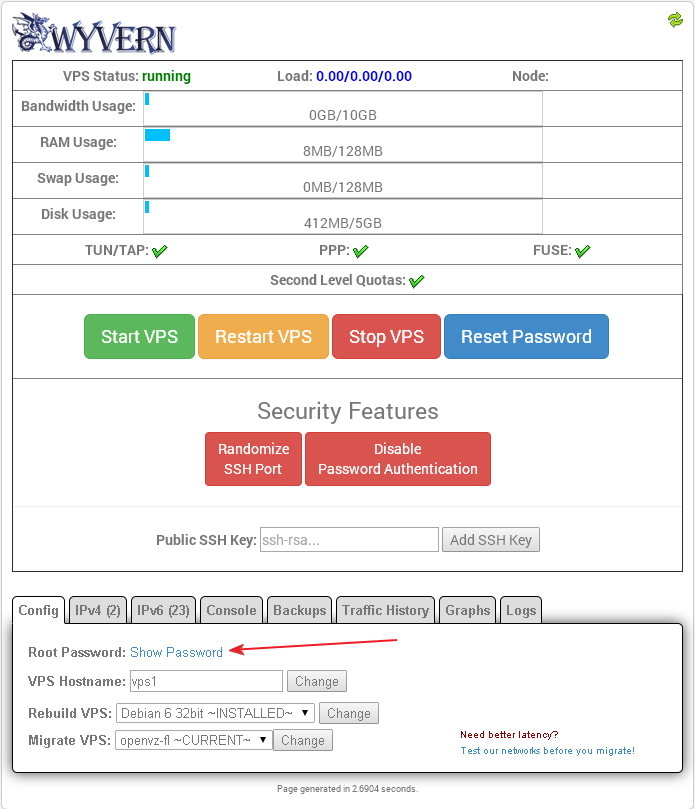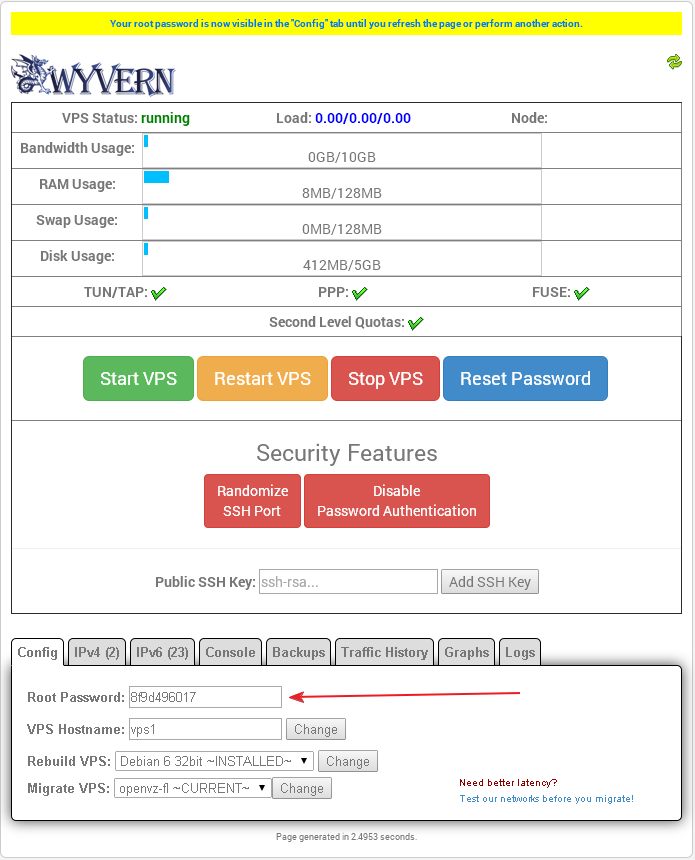2) Under the "Config" tab, click the "Show Password" link next to "Root Password:".
3) Scroll back down to the "Config" tab and your root password is now visible next to "Root Password:", you can double-click on the password to highlight and copy it.