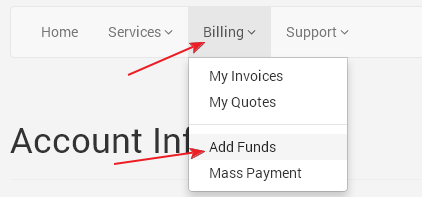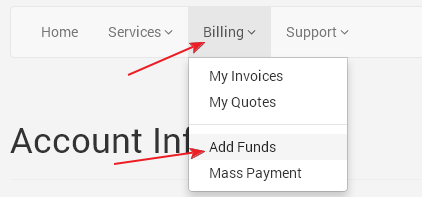This is a quick guide on how to add funds to your account to pay for current or future invoices.
- Login to the client area.
- Click on "Add Funds" under the "Billing" tab at the top.
- Enter the amount of funds you want to add to your account (minimum $10, maximum $200).
- Click on the "Add Funds" button.
An invoice will be generated that you can pay now and the funds will be added to your account. This is good for if you plan on going out of town and want to pay for an invoice early (new invoices are automatically paid with any funds on your account) or if you have an invoice for less than $0.50 and wish to pay with a credit card (our credit card processor only allows payments of $0.50 or more).